platform of Technology Updates, Browsing Help, System and Phone Solutions with reviews
Today's date is Sunday 19th October 2025 And the time is 3:22:34 pm
like us on Facebook's - follow us on twitter - Join our WhatsApp group
EMAIL:
like us on Facebook's - follow us on twitter - Join our WhatsApp group
Install USB VCOM Drivers On Your Computer easily.
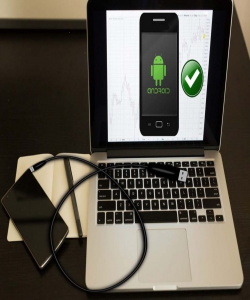
Having MediaTek USB VCOM drivers on your PC is a major thing you need for flashing your MTK smartphone using your system. As a matter of fact, the steps leading up to using SP Flash tool includes the downloading and installing of the USB VCOM drivers on your computer. USB VCOM can be downloaded with 20mb.
Steps to Flash you MTK smartphone
Firstly you need to download MediaTek USB VCOM, you can download it by clicking here
Step 1: If your own a Widows 8 system or later, you need to disable ‘ digital driver signature verification‘ before you can install the drivers.
•. Go to advanced startup options by pressing win + l.
•. In the charm bar, click ‘ change PC settings‘ at the bottom.
•. Navigate to ‘General ‘, and at the bottom of the window click ‘ Restart Now’ button under ‘ Advanced startup ‘ section (in Windows 8.1 and above, the ‘Advanced Startup’ option is now under ‘ update and recovery‘ in the ‘ Recovery ‘ section)
•. The computer would now reboot into a startup menu. Click
Troubleshoot > Advanced options > startup settings>
Restart.
•. The PC would reboot again to show another menu window.
•. One of the options is ‘ disable driver signature enforcement ‘, press F7 or 7. The system would now boot to main desktop. The digital sign enforcement has now being disabled.
You can now install USB VCOM drivers.
Step 2: Open Device manager by right clicking on ‘ Computer ‘ and then clicking ‘ manage ‘. You can also open Device manager through
‘Control panel > System and security and under System click on ‘ Device manager’.
Step 3:
Click on your system’s name or any software in device manager, then click ‘Actions’ at the top of the window.
Step 4:
Click on ‘ Add legacy software ‘ in the next window that pops open. Click ‘ Next ‘ in the ‘ Welcome to the Add Hardware Wizard’ window. Now Tick ‘Install the hardware that I manually select from a list (Advanced)’ and click on ‘ Next ‘ at the bottom to take you to another window.
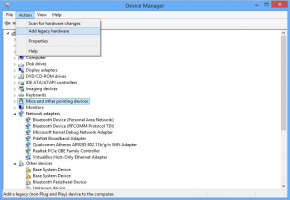
Step 5:
Now just click on ‘ Next’ in the new window. And ‘ Have Disk…‘ in the new window, followed by clicking the ‘Browse’ tap.
Now, navigate to where you extracted the downloaded USB drivers. In the folder, look for the .inf file‘ MediaTek USB VCOM port ‘ select it and click next. The drivers should start installing.



If you get a security alert, just click on ‘ Install anyway’ to complete the installation. Now it is done, You have now installed what is required before you can fully utilize the SP flashing tool. You can now see your driver in the Device manager window. The yellow warning signs beside the driver indicates the installed driver is unsigned. Nothing to worry about.

Thank's for reading my article Install USB VCOM Drivers On Your Computer easily.
published on 05/03/17
Share:



Previous
This post has no comments - be the first one! Install USB VCOM Drivers On Your Computer easily.
 Back
Back Home
Home
